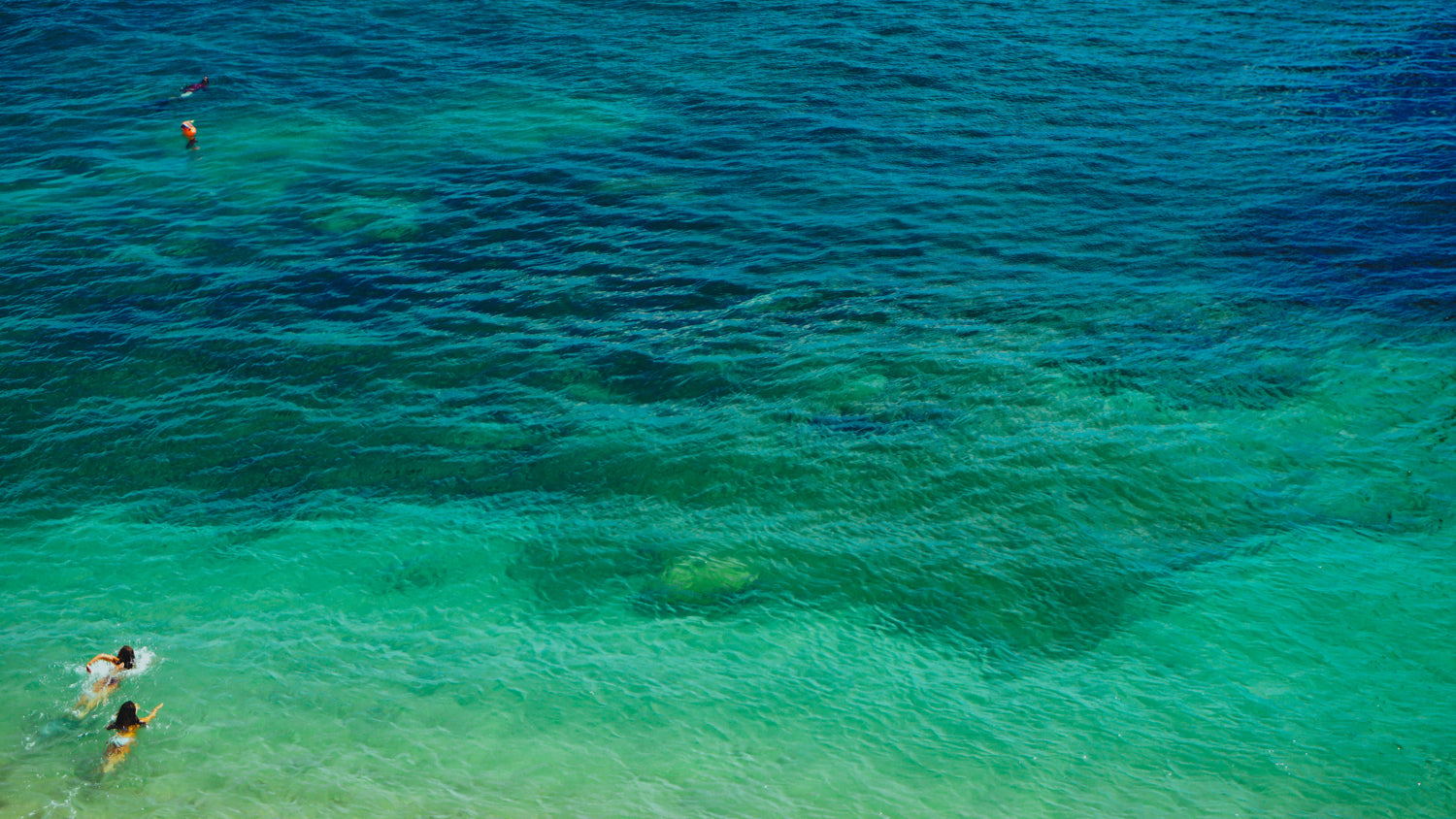Get free remote technical support:
How to get?
How to get?
Technician (Fran:tech@barluscam.com)
To make it easier and faster for us to help you, Barlus offers free remote technical support. Here's how you can get assistance:
- Download a remote support software (like Anydesk, Teamviewer, etc.) and share the remote code with our technician.
- Provide your order number and camera model.
- Let us know the issue you're facing.
- Share your available time for support.
By sending us this information, you’ll help us quickly understand your problem and provide a solution. Our technician will get back to you within 12 hours, taking time zone differences into account. We're here to help!
Video Tutorial
1.Camera Connection Guide
(1) Connect directly to a computer
(1) Connect directly to a computer
①Barlus Camera Direct Connection to Computer Hardware Connection Guide

(2) Connect directly to a router
(2) Connect directly to a router
(3) Connect directly to a switch/NVR
(3) Connect directly to a switch/NVR
2.Software Connection Guide
2.1-K Series
2.1.1-Barlus software
(1) How to Add a Device
(1) How to Add a Device
①How to add a camera's IP address within Barlus software
②When the camera is directly connected to the computer, how do you check if the IP addresses match?
③When the camera is connected to the router, how do I check if the camera's IP address matches the router's IP address?
(2) How to Change the IP Address
(2) How to Change the IP Address
(3) How to Adjust Zoom/Focus
(3) How to Adjust Zoom/Focus
(4) How to Adjust Lighting
(4) How to Adjust Lighting
(5) How to Control the Wipers
(5) How to Control the Wipers
(6) How to Set a Storage Schedule
(6) How to Set a Storage Schedule
(7) How to Record a Video
(7) How to Record a Video
2.1.2-Browser access
(1) How to log in to the camera
(1) How to log in to the camera
(2) How to control the lights
(2) How to control the lights
(3) How to control the wipers
(3) How to control the wipers
(4) How to change the password
(4) How to change the password
(6) TF card recording settings
(6) TF card recording settings
2.2-B Series
2.2.1-VMS Software
(1) How to Add a Device
(1) How to Add a Device
0 to 2 :14---How to Install VMS and Add Cameras
(2) How to Change the IP Address/Gateway
(2) How to Change the IP Address/Gateway
1:31--How to modify IP address and gateway information
(3) How to Adjust the Lighting
(3) How to Adjust the Lighting
2:20---How to Control Lighting
(4) How to Change the Password
(4) How to Change the Password
(5) How to View the Cloud ID
(5) How to View the Cloud ID
3:30---How to view the Cloud ID and check if remote viewing is enabled
2.2.2-Browser access
(1) How to log in to the camera
(1) How to log in to the camera
(2) How to control the lights
(2) How to control the lights
2.2.3-Mobile App Connection
XMEYE Pro
XMEYE Pro
Get Help
Öffnungszeit
- Mon - Sat: 8:30 a.m. to 8:30 p.m. CST.
Technical Support
tech@barluscam.com(Fran)
Note
It is for after-sales technical support. If you have any technical issues after purchasing, please reach out to this technician. For other product-related inquiries, please contact your sales representative
Sales Representative
zhangli@barluscam.com(Miya)
sales2@barluscam.com(Tim)